How to Use WigglyPaint: Complete Guide
Master the art of animated drawing with our comprehensive guide. Learn how to create wiggling masterpieces step by step using the best wiggly paint online tool. WigglyPaint offers the most intuitive wiggly paint online experience for artists of all levels.
Quick Start Guide
Choose Your Brush
Select from 8 unique animated brushes
Draw & Animate
Watch your lines come to life instantly
Export & Share
Save as animated GIF and share
WigglyPaint Step-by-Step Tutorial
Select Your WigglyPaint Brush
Start by exploring the brush selection panel on the right side of the drawing canvas. WigglyPaint offers 8 unique animated brushes, each with its own personality and effects. This wiggly paint online tool provides an unparalleled creative experience.
Brush Types Available:
- • Thin Wiggly: Delicate, fine lines with subtle animation
- • Medium Wiggly: Balanced thickness with smooth movement
- • Thick Wiggly: Bold strokes with pronounced wiggle effects
- • Sparkle Brush: Creates glittering, animated effects
- • Rainbow Brush: Multi-colored strokes that change as you draw
- • Glow Brush: Luminous lines with soft, glowing edges
- • Bubble Brush: Creates animated bubble-like effects
- • Neon Brush: Bright, vibrant lines with neon glow
Pro Tip: Try different brushes on a test area first to see how each one behaves. Each brush produces unique sound effects that enhance the drawing experience. This is what makes WigglyPaint the most engaging wiggly paint online platform.
Brush Selection Panel
Located on the right side of the canvas
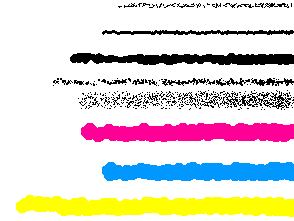
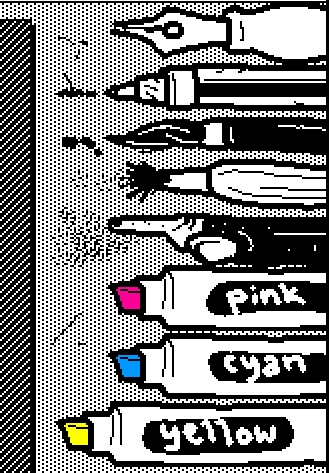
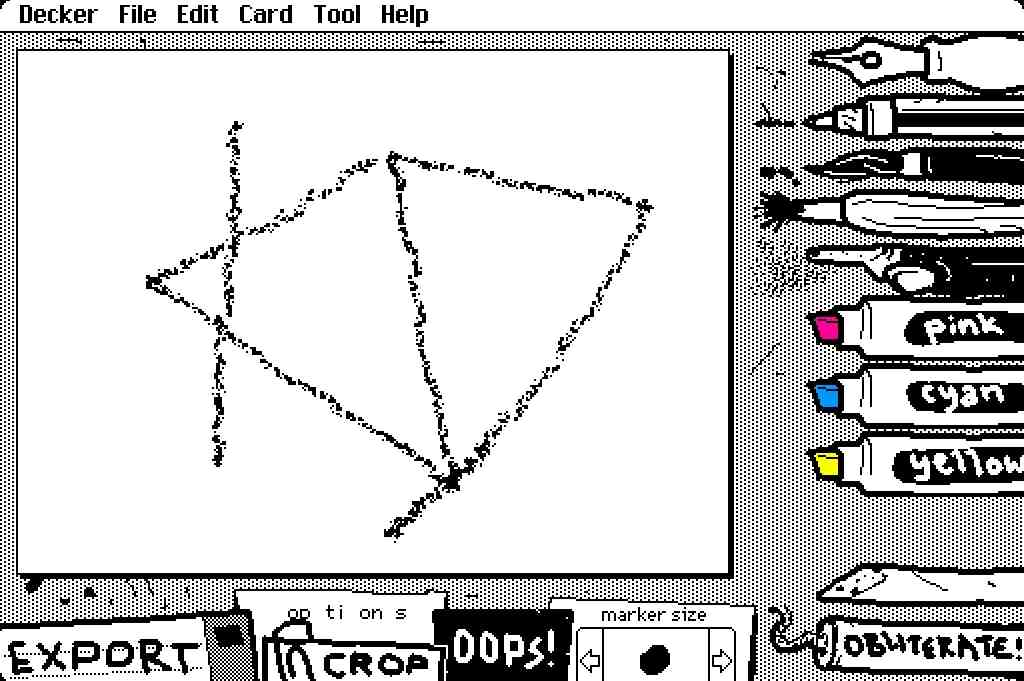
Drawing Canvas
White canvas area where you create your art
Draw on the WigglyPaint Canvas
Once you've selected your brush, it's time to start creating! Click and drag your mouse (or finger on touch devices) on the white canvas to begin drawing. WigglyPaint's wiggly paint online interface makes drawing feel natural and responsive.
Drawing Techniques:
- • Click and Drag: Create continuous lines with smooth animation
- • Quick Taps: Make dotted or dashed effects
- • Circular Motions: Create spiral and circular patterns
- • Pressure Variation: Some brushes respond to drawing speed
Watch the Magic: As you draw, your lines will immediately start wiggling and animating. Each stroke produces a unique sound effect, creating an immersive drawing experience. This is the signature feature that sets WigglyPaint apart from other wiggly paint online tools.
Animation Features:
- • Lines wiggle and move with personality
- • Sound effects for every stroke
- • Real-time animation preview
- • Smooth, responsive drawing experience
Adjust and Refine Your WigglyPaint Art
Don't worry about making mistakes! WigglyPaint provides several tools to help you perfect your creation. This wiggly paint online tool makes editing and refining your artwork simple and intuitive.
Editing Tools:
- • OOPS! Button: Click once to undo last stroke, click again to redo
- • Eraser Tool: Remove specific parts of your drawing
- • OBLITERATE! Button: Clear entire canvas and start fresh
- • Marker Size: Adjust the thickness of your brush strokes
Refinement Tips: Use the eraser tool to clean up rough edges or remove unwanted lines. You can also experiment with different brush sizes to add variety to your artwork. WigglyPaint's wiggly paint online editing tools give you complete control over your creative process.
Pro Techniques:
- • Layer different brush types for complex effects
- • Use the eraser to create negative space
- • Combine thick and thin strokes for depth
- • Experiment with drawing speed for varied effects

Editing Tools
OOPS! (Undo/Redo), Eraser, OBLITERATE! (Clear), Marker Size
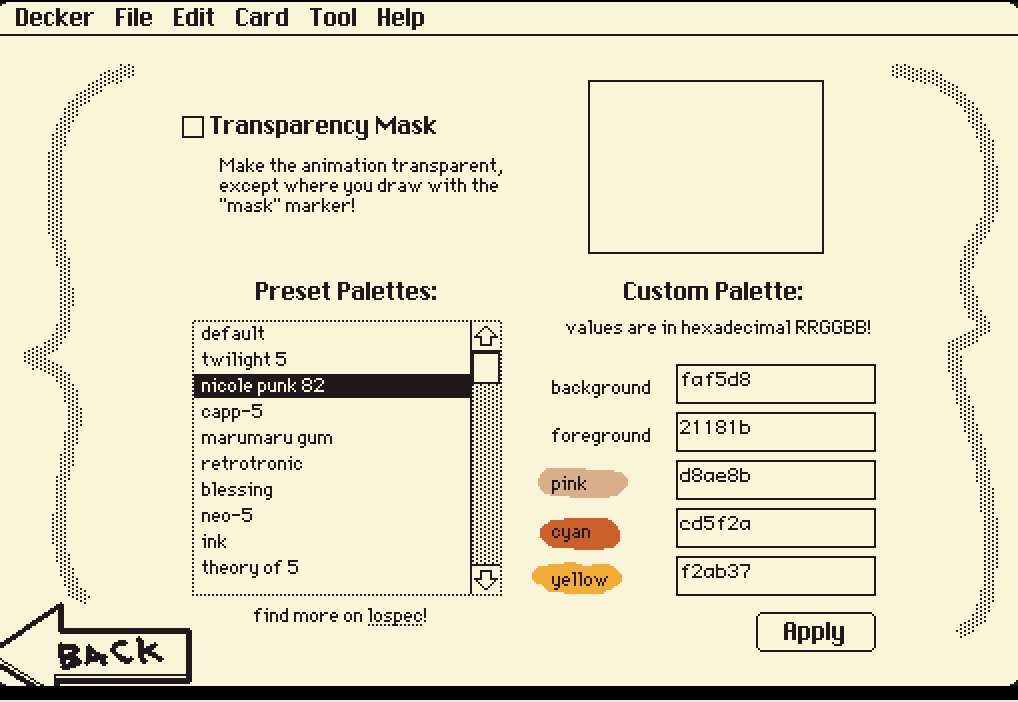
Options Menu
Customize colors, backgrounds, and settings
Customize WigglyPaint Options
Click the OPTIONS button to access advanced customization features that will enhance your wiggly paint online experience. WigglyPaint's comprehensive options make it the most versatile wiggly paint online tool available.
Customization Options:
- • Background Selection: Choose from various canvas backgrounds
- • Color Palettes: Access preset color schemes
- • Custom Colors: Create your own unique color combinations
- • Sound Settings: Adjust or mute sound effects
- • Animation Speed: Control the wiggle animation intensity
Background Options: Choose from white, black, or colored backgrounds to complement your artwork. Some backgrounds can add interesting effects to your wiggling lines.
Color Tips:
- • Use complementary colors for vibrant effects
- • Try monochromatic schemes for elegant looks
- • Experiment with rainbow brushes for dynamic art
- • Consider background color when choosing line colors
Preview WigglyPaint Animation
One of the most exciting features of WigglyPaint is watching your artwork come to life in real-time. Your drawing automatically animates as you create it. This real-time animation is what makes WigglyPaint the most dynamic wiggly paint online experience.
Animation Features:
- • Real-time Preview: See animations as you draw
- • Wiggle Effects: Lines move with natural, organic motion
- • Sound Synchronization: Audio effects match visual movements
- • Smooth Performance: Optimized for fluid animation
Take Your Time: Pause and observe how your artwork dances and moves. You can continue adding details or make adjustments while the animation plays.
Animation Tips:
- • Different brushes create different animation patterns
- • Drawing speed affects animation intensity
- • Layer multiple strokes for complex movement
- • Use the preview to plan your composition
Live Animation
Watch your art come to life instantly
Export Button
Save your creation as animated GIF
Export Your WigglyPaint Creation
When you're satisfied with your animated masterpiece, it's time to save and share it with the world! WigglyPaint's export feature makes sharing your wiggly paint online creations effortless and enjoyable.
Export Process:
- 1. Click the EXPORT button
- 2. Enter a descriptive filename
- 3. Make sure to keep the .gif extension
- 4. Click Save to download to your device
File Format: Your artwork will be saved as an animated GIF that preserves all the wiggling effects and animations. GIF format is perfect for sharing on social media, messaging apps, or anywhere you want to showcase your living artwork. This makes WigglyPaint the ideal wiggly paint online tool for creating shareable content.
Sharing Tips:
- • Share on social media with #wigglypaint hashtag
- • Use in presentations or educational content
- • Send to friends and family via messaging apps
- • Upload to art communities and forums
- • Use as profile pictures or avatars
WigglyPaint Advanced Tips & Techniques
Creating Complex WigglyPaint Artwork
- Layer different brush types for depth and texture
- Use the eraser to create negative space effects
- Combine thick and thin strokes for visual hierarchy
- Experiment with drawing speed for varied animation
Optimizing WigglyPaint for Export
- Keep file sizes manageable for easy sharing
- Use descriptive filenames for better organization
- Consider your target platform when creating
- Test your GIF on different devices before sharing
WigglyPaint Troubleshooting Guide
WigglyPaint Drawing Not Working?
Check these common solutions:
- Make sure you've selected a brush from the right panel
- Try refreshing the page if the tool seems unresponsive
- Check that your browser supports HTML5 Canvas
- Ensure you're clicking and dragging on the white canvas area
WigglyPaint Export Issues?
If export isn't working:
- Make sure you have something drawn on the canvas
- Check that your browser allows downloads
- Try a different browser if the issue persists
- Ensure you're keeping the .gif extension in the filename
WigglyPaint Performance Tips
For the best experience:
- Use a modern browser (Chrome, Firefox, Safari, Edge)
- Close unnecessary browser tabs to free up memory
- Ensure your device has adequate processing power
- Check your internet connection for optimal loading
Ready to Start Creating with WigglyPaint?
Now that you know how to use WigglyPaint, it's time to unleash your creativity! Start drawing and watch your imagination come to life with wiggling animations. Experience the joy of creating with the most innovative wiggly paint online tool available.
Your WigglyPaint Animated Masterpiece Awaits
Experience the joy of wiggly paint online creation!
Start Drawing Now